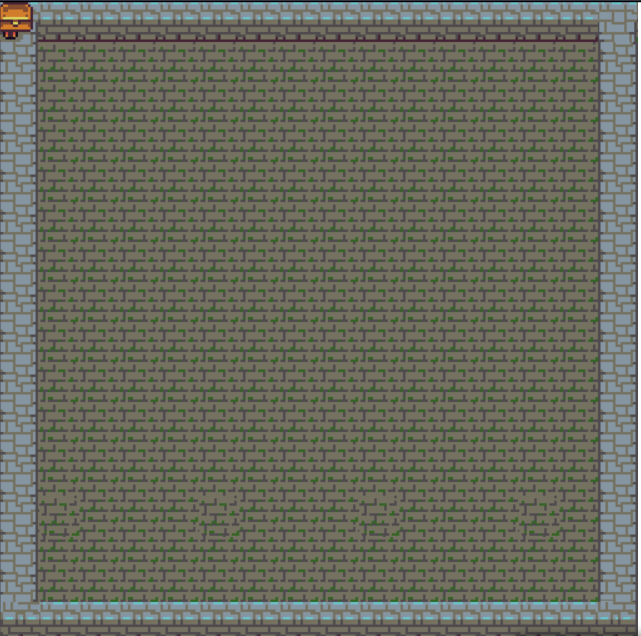1
2
3
4
5
6
7
8
9
10
11
12
13
14
15
16
17
18
19
20
21
22
23
24
25
26
27
28
29
30
31
32
33
34
35
36
37
38
39
40
41
42
43
44
45
46
47
48
49
50
51
52
53
54
55
56
57
58
59
60
61
62
63
64
65
66
67
68
69
70
71
72
73
74
75
76
77
78
79
80
81
82
83
84
85
86
87
88
89
90
91
92
93
94
95
96
97
98
99
100
101
102
103
104
105
106
107
108
109
110
111
112
113
114
115
116
117
118
119
120
121
122
123
124
125
126
127
128
129
130
131
132
133
134
135
136
137
138
139
140
|
const frames = {
"frames": {
"blob.png": {
"frame": {
"x": 55,
"y": 2,
"w": 32,
"h": 24
},
"rotated": false,
"trimmed": false,
"spriteSourceSize": {
"x": 0,
"y": 0,
"w": 32,
"h": 24
},
"sourceSize": {
"w": 32,
"h": 24
},
"pivot": {
"x": 0.5,
"y": 0.5
}
},
"door.png": {
"frame": {
"x": 89,
"y": 2,
"w": 32,
"h": 32
},
"rotated": false,
"trimmed": false,
"spriteSourceSize": {
"x": 0,
"y": 0,
"w": 32,
"h": 32
},
"sourceSize": {
"w": 32,
"h": 32
},
"pivot": {
"x": 0.5,
"y": 0.5
}
},
"dungeon.png": {
"frame": {
"x": 2,
"y": 36,
"w": 512,
"h": 512
},
"rotated": false,
"trimmed": false,
"spriteSourceSize": {
"x": 0,
"y": 0,
"w": 512,
"h": 512
},
"sourceSize": {
"w": 512,
"h": 512
},
"pivot": {
"x": 0.5,
"y": 0.5
}
},
"explorer.png": {
"frame": {
"x": 2,
"y": 2,
"w": 21,
"h": 32
},
"rotated": false,
"trimmed": false,
"spriteSourceSize": {
"x": 0,
"y": 0,
"w": 21,
"h": 32
},
"sourceSize": {
"w": 21,
"h": 32
},
"pivot": {
"x": 0.5,
"y": 0.5
}
},
"treasure.png": {
"frame": {
"x": 25,
"y": 2,
"w": 28,
"h": 24
},
"rotated": false,
"trimmed": false,
"spriteSourceSize": {
"x": 0,
"y": 0,
"w": 28,
"h": 24
},
"sourceSize": {
"w": 28,
"h": 24
},
"pivot": {
"x": 0.5,
"y": 0.5
}
}
},
"meta": {
"app": "http://www.codeandweb.com/texturepacker",
"version": "1.0",
"image": "https://i.imgur.com/yxmphGW.png",
"format": "RGBA8888",
"size": {
"w": 512,
"h": 512
},
"antialias": true,
"transparent": false,
"backgroundColor": "0x000000",
"scale": "1",
"smartupdate": "$TexturePacker:SmartUpdate:51ede84c7a85e4d6aeb31a6020a20858:3923663e59fb40b578d66a492a2cda2d:9995f8b4db1ac3cb75651b1542df8ee2$"
}
}
|